Welcome to the world of WhatsApp Messaging for ERPNext notifications! In today's fast-paced business landscape, staying connected and making informed decisions is crucial. But fear not, because we've got the solution to streamline your communication process. Get ready to unlock the power of seamless integration between WhatsApp and ERPNext, ensuring timely notifications and effortless collaboration.
WhatsApp Cloud API Unveiled: Exploring its Impressive Features:
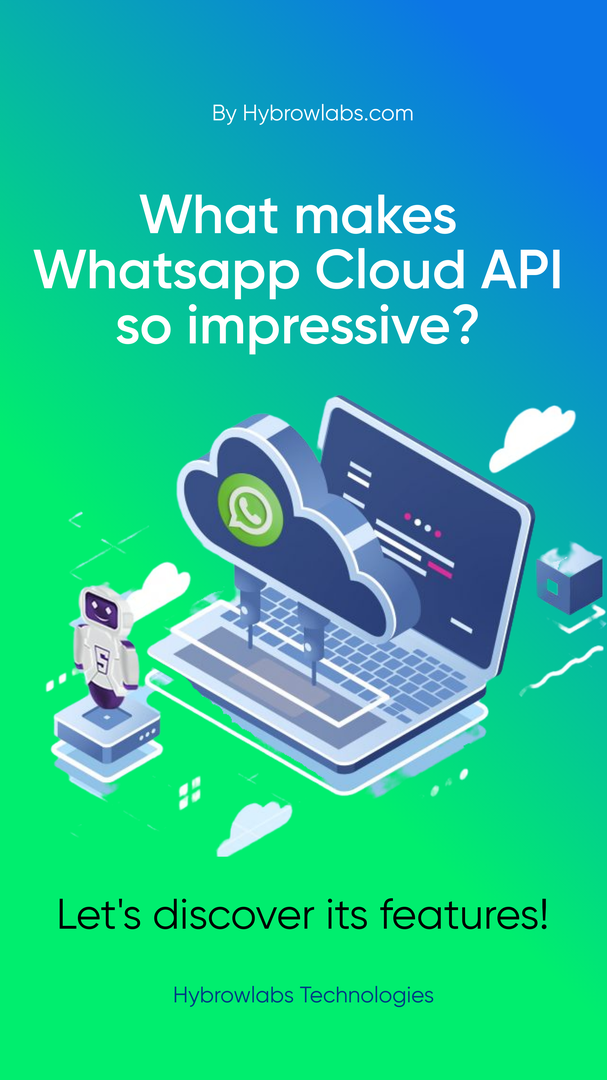
WhatsApp Cloud API is created with businesses in mind. It's designed to help business owners and entrepreneurs effortlessly connect with their clients by seamlessly integrating ERPNext with WhatsApp. With this powerful combination, you can automate repetitive tasks, boost efficiency, and significantly reduce your workload.
Key Features to Transform Your Business Communication:
- Directly Receive WhatsApp Messages in ERPNext
- User Notifications for Proactive Messaging
- Reply to WhatsApp Messages from ERPNext
- Meta Credits for Direct Messaging
- Effortless Setup for WhatsApp Business
- Share Documents via WhatsApp
- Condition-Based Notifications
- Text and Media Template
WhatsApp has already proven to be an invaluable tool for direct and efficient customer communication. With our integration, we aim to bridge any gaps and streamline your interactions with customers. All messages are seamlessly captured in ERPNext, guaranteeing you never lose track of important conversations. Experience the convenience and efficiency of the WhatsApp Cloud API, revolutionizing your business communication.
Unlock the Magic: Quick and Easy WhatsApp Installation in ERPNext
First you have to get the app:
bench get-app git@github.com:fproldan/erpnext_whatsapp.git
Then, you should double check for the requirements to be ready:
bench update --requirementsbench build
And for the last step, you should install the app in you site:
bench --site SITE_NAME install-app whatsapp_integration
How to integrate whatsapp with ERPNext?
1. New Integration
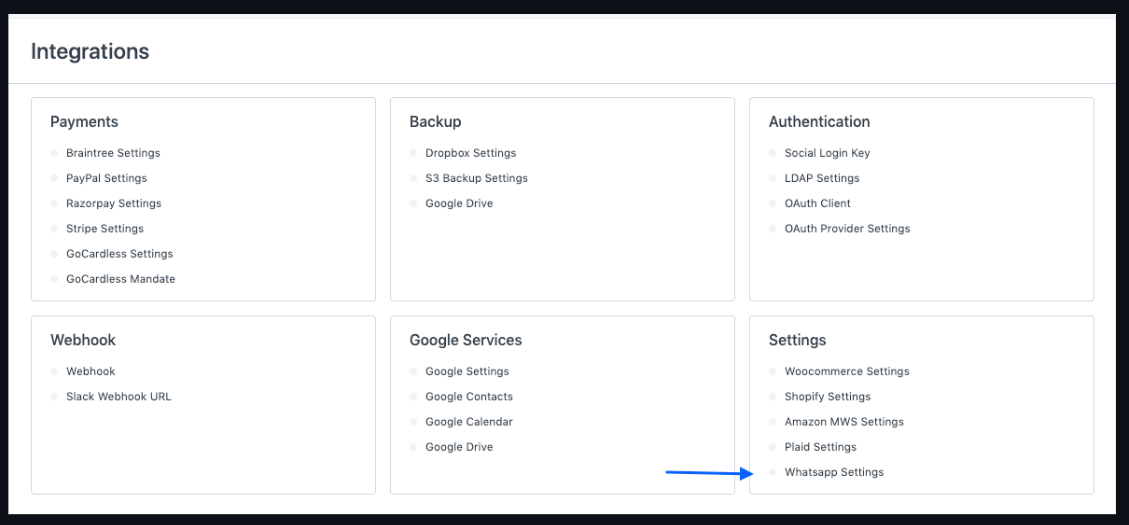
2. Vendor to be defined:
Let's dive into a few popular third-party vendors that you should definitely check out:
1. Twilio: With their robust WhatsApp API, Twilio simplifies the integration process, making it a breeze to connect with your customers on WhatsApp.
2. Nexmo: Another trusted provider, Nexmo offers a comprehensive solution for WhatsApp integration, empowering businesses to engage their users seamlessly.
3. Messagebird: Known for their reliable messaging services, Messagebird delivers an excellent platform for connecting with customers and streamlining communication through WhatsApp.
These vendors have earned their reputation by providing top-notch services and support and established themselves as reliable and trustworthy partners, delivering high-quality services for WhatsApp integration.
- Twilio: https://www.twilio.com/whatsapp
- Messagebird https://www.messagebird.com/whatsapp/
- Community proposals
3. SMS Center -> Message Center (Name to be defined)
- Message type: SMS, Whatsapp
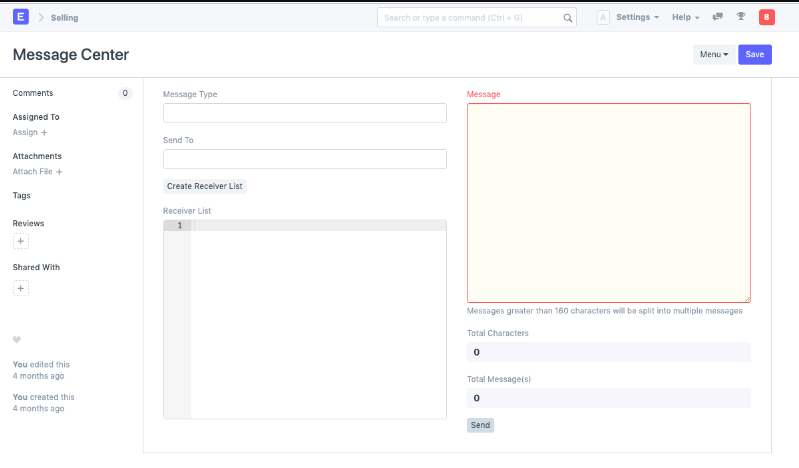
4. Whatsapp Center
A dialog box named whatsapp center will be opened.

5. Notification
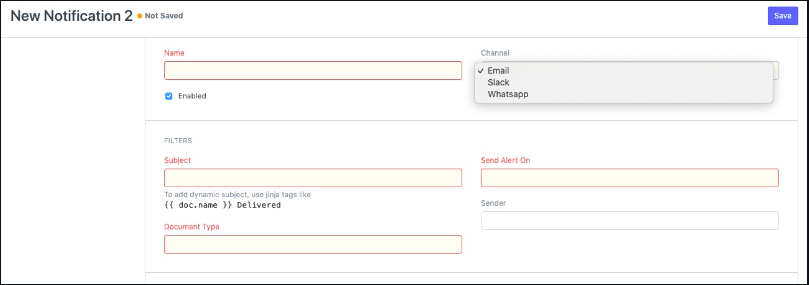
Are you ready to harness the power of WhatsApp notifications in your ERPNext system?
Notifications that you can configure:
With latest version of ERPNext system, that is, ERPNext Version 14 you have the power to configure a range of notifications that will keep you informed about crucial activities. Take a look at some of the notification options available to you:
- Task Completion Date
- Expected Delivery Date of Sales Orders
- Expected Payment Date
- Follow-Up Reminders
- High-Value Order Notifications
- Contract Expiry Notifications
- Task Completion/Status Change Notifications
By customizing these notifications according to your specific needs, you'll never miss an important activity again. Stay organized, improve efficiency, and enhance your overall business performance.
Step 1: Send alerts
In Version 13 there introduced an additional channel to send alerts - WhatsApp:
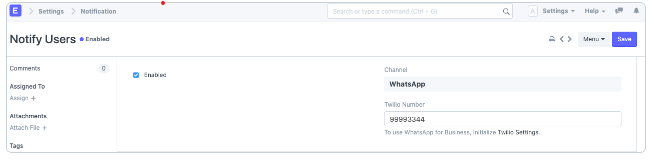
You can also pick the "WhatsApp" option in the channel settings and the relevant Twilio Number if you prefer to have your notifications sent to a WhatsApp number. In Frappe, Twilio Numbers can be added to the Twilio settings. Only numbers with country codes can receive messages via WhatsApp.
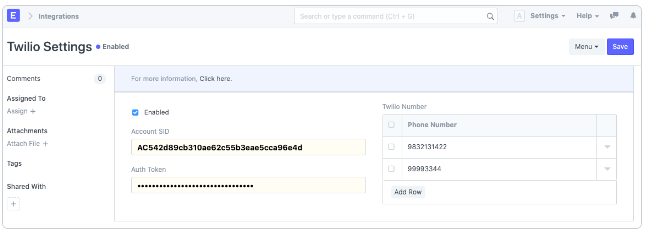
Step 2: Twilio Settings
You must first obtain Twilio credentials from your Twilio Account's account settings in order to configure Twilio settings. Only those phone numbers that have been granted access to WhatsApp through your Twilio account can be added.
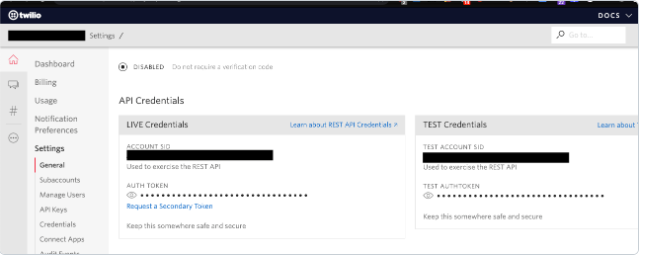
Step 3: Message Format
Only message templates that have already been approved by WhatsApp can be sent to your clients. Your Twilio account may be restricted if you don't comply.
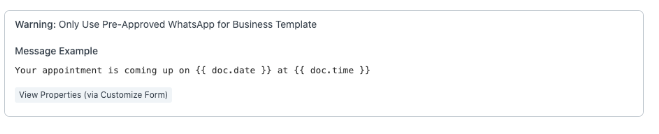
Can You Create WhatsApp Notifications Tailored Just for You?
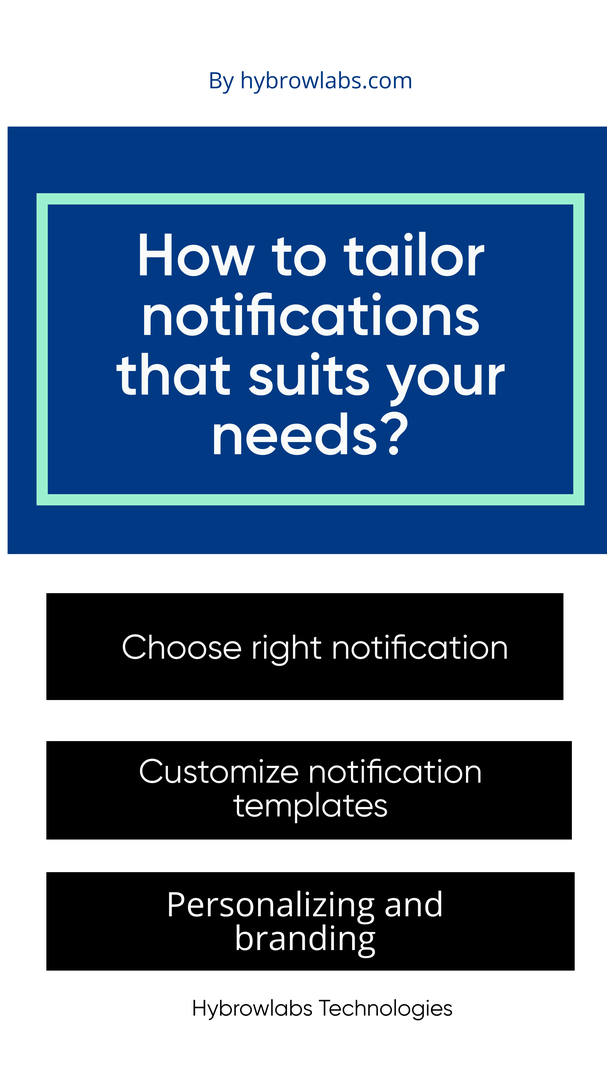
When it comes to WhatsApp notifications in ERPNext, customization is the key to creating a personalized and branded communication experience. Let's explore the various customization options and learn how to tailor your notifications to suit different purposes.
1. Choosing the Right Notification Type:
WhatsApp offers multiple types of notifications, such as text, images, and documents. Consider the nature of the information you want to convey. For example, you can use a text notification for order confirmations, an image notification for product updates, or a document notification for sharing invoices.
2. Customizing Notification Templates in ERPNext:
Utilize ERPNext's template editor to create visually appealing and informative WhatsApp notification templates. Customize the templates with your brand logo, relevant details, and a clear call to action. Ensure that the templates are concise, engaging, and easy to read on a mobile device.
Example Template:
Template: Order Confirmation Hi [Customer Name]! Your order #[Order Number] has been confirmed. We are delighted to inform you that your order is being processed. We will notify you once it's shipped. Thank you for choosing us!
3. Personalizing and Branding:
Make your WhatsApp notifications stand out by personalizing them with relevant details. Include customer names, order numbers, or any other specific information that adds a personal touch. Additionally, don't forget to incorporate your brand identity into the notifications. Use your company logo, colors, and a consistent tone to reinforce your brand image.
Example Template:
Template: Appointment Reminder Hi [Customer Name]! Just a friendly reminder that you have an appointment with us tomorrow at [Appointment Time]. We look forward to seeing you soon!
Are you ready to supercharge your ERP system with the power of WhatsApp notifications?
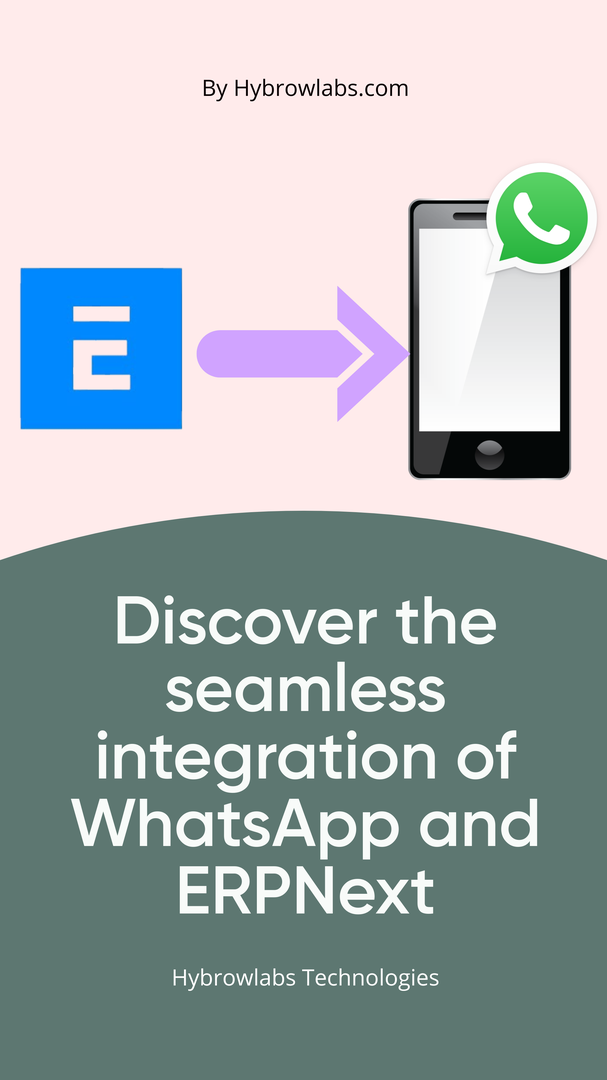
Let's explore how you can seamlessly integrate WhatsApp into your ERP system and reap the benefits of efficient communication.
Integration of WhatsApp Notifications:
By integrating WhatsApp into your ERP system, you can leverage its instant messaging capabilities for timely updates, approvals, and communication. Imagine sending purchase orders for approval via WhatsApp, allowing managers to review and respond on-the-go, all while seamlessly updating the ERP system.
For instance, you can utilize WhatsApp to send purchase orders to managers while they're on the go. Instead of waiting for them to check their ERP system, you can quickly share the order, receive their approval or denial, and update the ERP system accordingly. The speed and simplicity of WhatsApp make it an excellent choice for generating instant responses and streamlining communication. Imagine sending purchase orders for approval via WhatsApp, allowing managers to review and respond on-the-go, all while seamlessly updating the ERP system.
How to Configure WhatsApp Notification Settings?
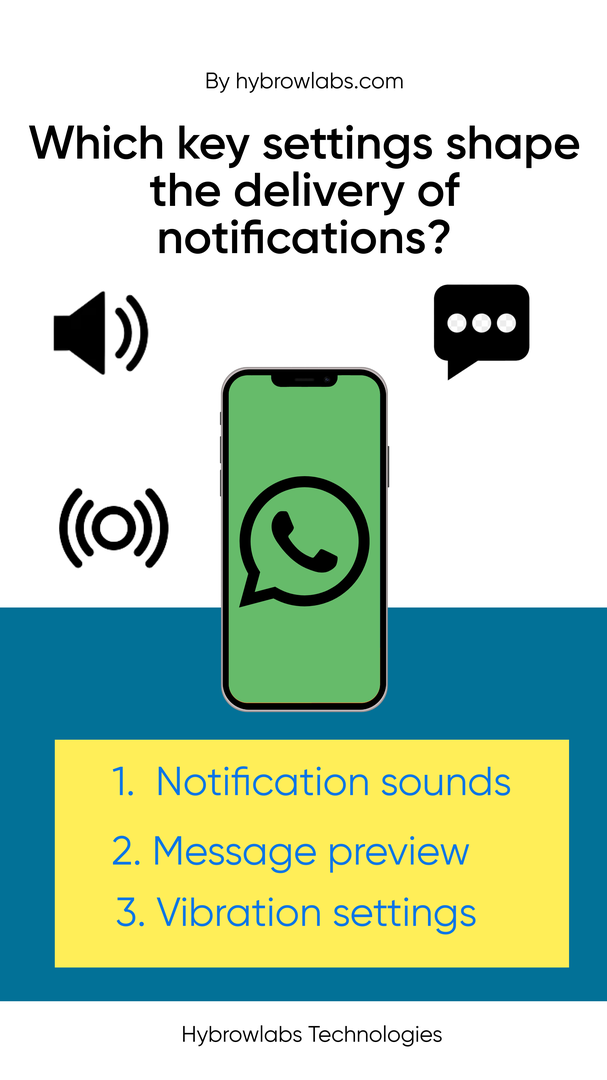
WhatsApp notifications are a great way to stay connected and receive important updates from your ERP system. By customizing these settings, you can ensure that you receive notifications for the things that matter most to you. Let's get started!
Highlighting key settings and their impact on notification delivery
First, let's talk about some key settings that can impact the delivery of WhatsApp notifications. These settings can help you fine-tune your notification experience:
- Notification Sounds: You can set a unique sound for incoming order notifications or a distinct sound for important alerts like low stock levels. This way, you'll be able to recognize the nature of the message just by hearing the sound.
- Message Preview: With message previews, you can see a snippet of the message in the notification itself. This can be handy when you want to quickly glance at the content without opening WhatsApp.
- Vibration Settings: By customizing vibration patterns, you can differentiate between various types of notifications even when your phone is in silent mode. For instance, you could set a long vibration for urgent notifications and a short one for general updates.
To illustrate the impact of these settings, let's consider an example. Imagine you're a sales manager responsible for overseeing new orders. You might set up WhatsApp notifications to receive a unique sound whenever a new order comes in. This way, even if you're away from your desk, you'll immediately know when an order requires your attention. Additionally, you could enable message previews to see the customer's name and order details right in the notification. This quick glimpse allows you to prioritize your tasks efficiently.
Managing opt-ins and privacy settings for whatsapp notifications
Now let's dive into managing opt-ins and privacy settings for WhatsApp notifications. It's crucial to respect users' privacy and provide them with control over the notifications they receive. ERPNext offers a straightforward way to manage this:
- Opt-in Preferences: You can choose to receive notifications for new orders, stock alerts, or important system updates. By allowing users to opt-in, you ensure that you only receive notifications that are relevant to their role and responsibilities.
- Granular Notification Control: ERPNext allows users to further refine their notification settings by providing granular control over different categories. Users can easily enable or disable notifications for specific modules, such as sales, purchases, or HR. This way, users can personalize their notification experience based on their specific needs.
Conclusion
In conclusion, WhatsApp messaging and notifications in ERPNext can revolutionize your communication and take your business to new heights. By seamlessly integrating WhatsApp into your ERP system, you can ensure timely updates, streamline processes, and enhance collaboration. With the power to configure notification settings, manage opt-ins, and personalize messages, you have full control over your communication experience. So, don't wait any longer! Harness the power of WhatsApp and unlock the potential for improved efficiency and seamless communication in your business. Get ready to elevate your ERP system to the next level!
For advanced needs, Hybrowlabs ERPNext Development Services can offer customization, development, and support tailored to your business requirements. And, for those in the manufacturing sector, Hybrowlabs Manufacturing ERPNext Services can help you unlock the full potential of ERPNext's suite of tools, ensuring your processes remain efficient and your decision-making data-driven.
FAQs
1. Can I use WhatsApp notifications for marketing purposes?
Absolutely! WhatsApp notifications can be a powerful tool for marketing. You can send promotional messages, product updates, and exclusive offers to your customers through WhatsApp, ensuring direct and personalized communication.
2. Are there any limitations on the number of recipients for WhatsApp notifications?
WhatsApp does impose some limitations on the number of recipients for bulk notifications. However, using third-party service providers like Twilio or Nexmo can help you overcome these limitations and reach a larger audience efficiently.
3. Can I schedule WhatsApp notifications for specific times?
Yes, you can schedule WhatsApp notifications for specific times. By using third-party service providers or custom integrations, you can automate the sending of notifications at predetermined times, ensuring that your messages reach the recipients when it's most convenient or effective.



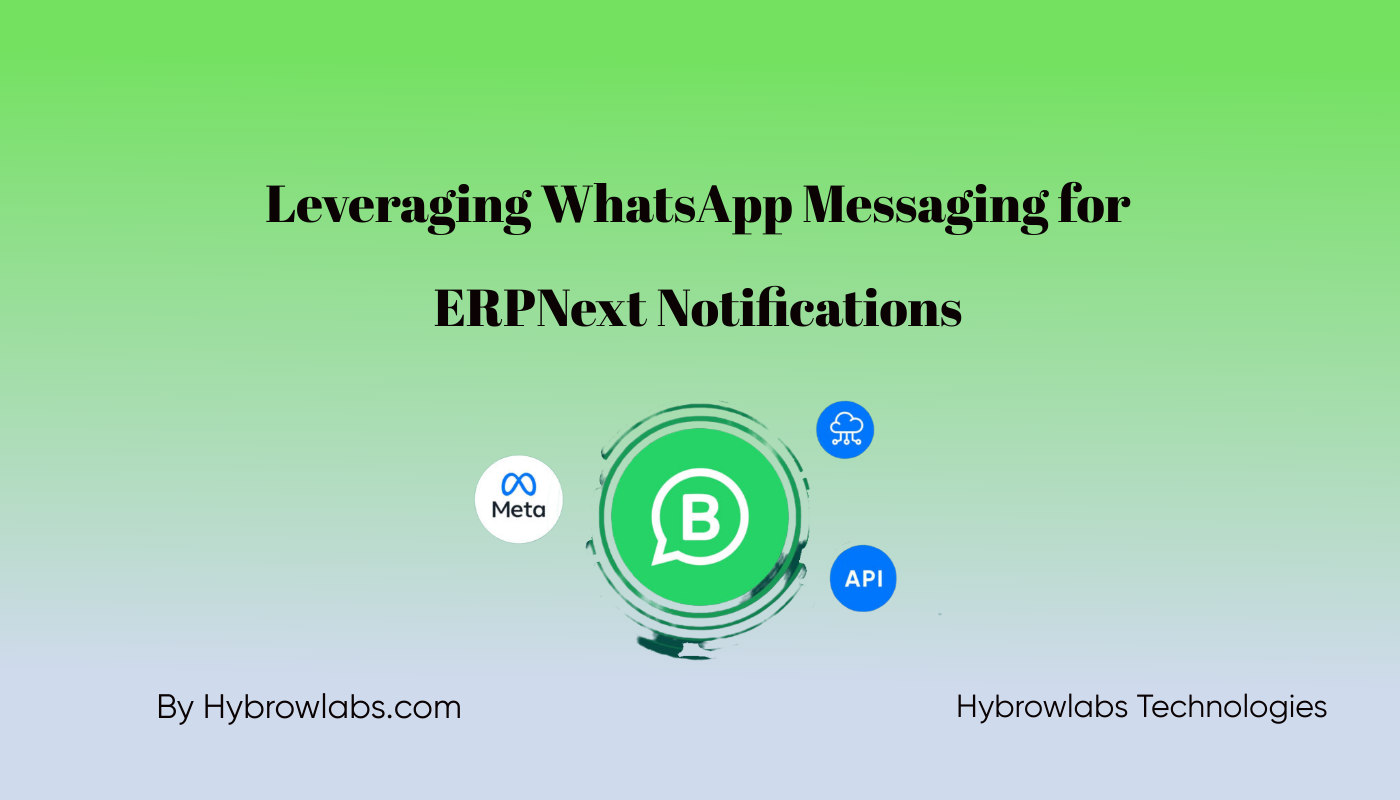


a3dc85.jpg)

.jpg)
fd8f11.png)

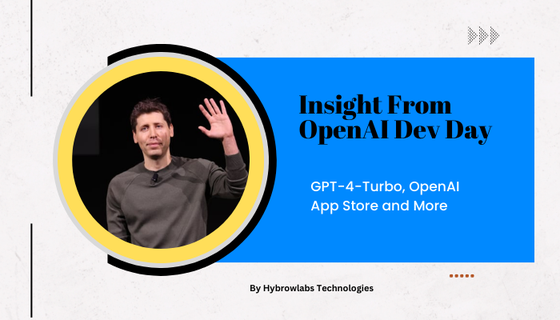
.jpg)
.jpg)