In today's fast-paced business world, it's crucial to have efficient workflows & automated tasks to increase productivity & streamline operations. ERPNext is an open-source, cloud-based Enterprise Resource Planning (ERP) software that offers businesses a complete solution for managing their operations, from accounting to inventory & project management.
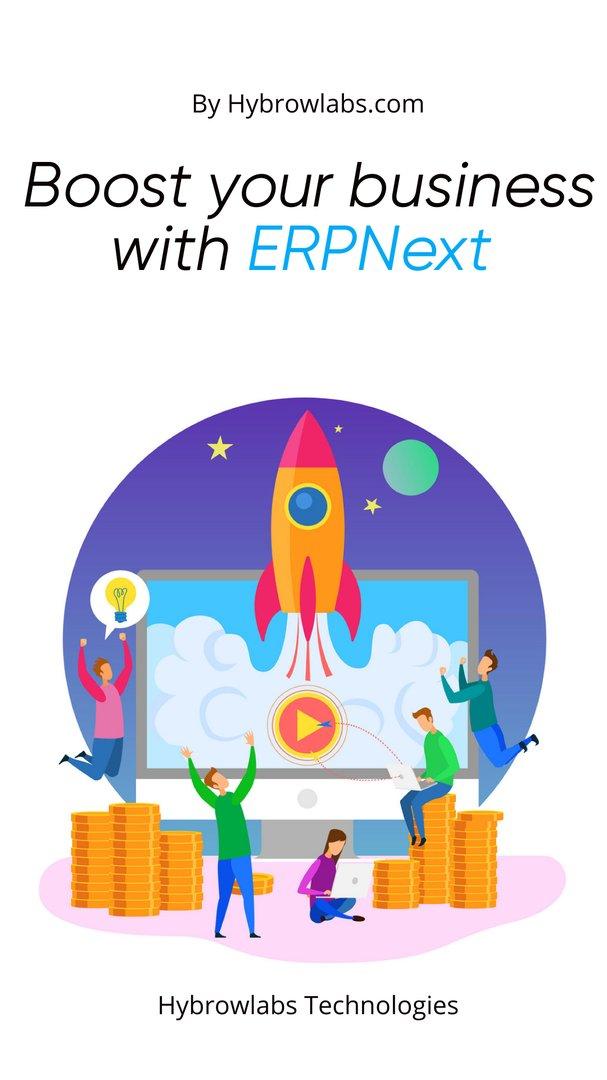
One of the most powerful features of ERPNext is the ability to customize workflows & automate tasks, which can save businesses time & resources while also improving accuracy & reducing errors. With ERPNext, businesses can create custom workflows for specific processes & automate tasks such as invoicing, inventory management, & project tracking.
Customizing workflows & automating tasks with ERPNext can help businesses of all sizes & industries improve their operations & stay competitive in today's market. This article will explore the benefits of customizing workflows & automating tasks with ERPNext & provide examples of how businesses can use this powerful software to streamline their operations & increase efficiency.
ERPNext Workflows: Definition & Benefits:
ERPNext workflows are a series of steps or processes that businesses can customize & automate within the ERPNext software to improve efficiency & accuracy. Workflows can be designed to meet specific business needs & can be applied to different areas of operations, such as sales, finance, inventory, & project management.
One of the primary benefits of ERPNext workflows is that they can streamline operations by automating repetitive tasks, reducing errors, & eliminating the need for manual data entry. Workflows can also improve communication & collaboration between team members by providing a standardized process for completing tasks.
Additionally, ERPNext workflows can help businesses to track & monitor their operations, enabling them to identify potential issues & make data-driven decisions. This can help businesses to improve their performance & stay competitive in today's market.
Types of Workflows in ERPNext:
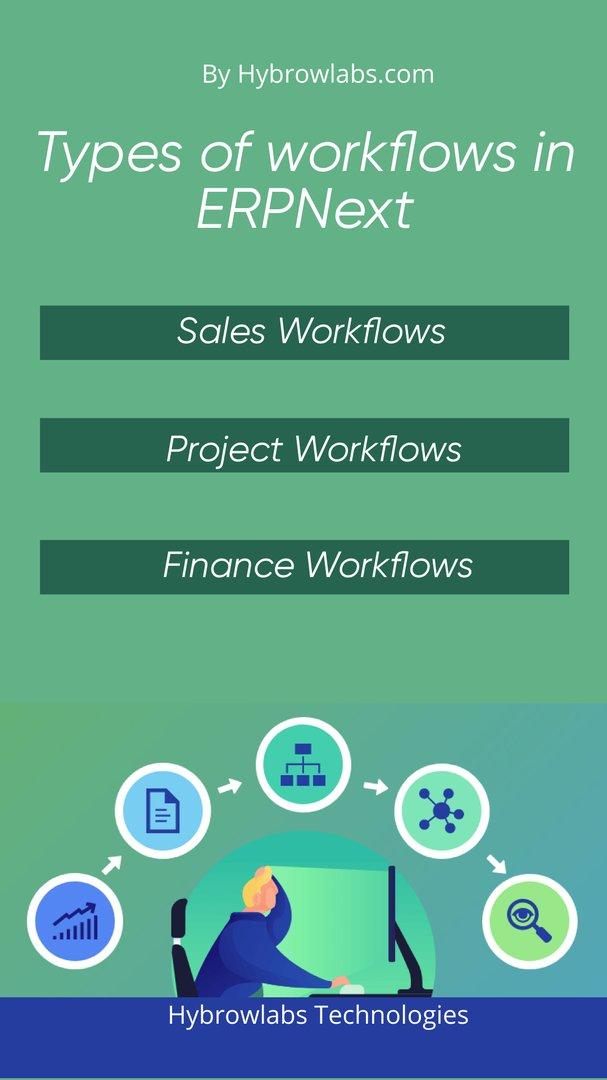
ERPNext offers several types of workflows that businesses can use to customize & automate their operations:
1. Sales Workflows:
Sales workflows can be used to streamline the sales process, from lead generation to order fulfillment. Workflows can be customized to match the sales process of a particular business, enabling teams to collaborate effectively & increase revenue.
2. Project Workflows:
Project workflows can be used to manage project timelines, track progress, & monitor expenses. Workflows can be customized to match the specific needs of a project, enabling teams to work efficiently & complete projects on time & within budget.
3. Finance Workflows:
Finance workflows can be used to automate accounting tasks, such as invoicing, payment processing, & financial reporting. Workflows can be customized to match the accounting processes of a particular business, enabling teams to work accurately & efficiently.
How to Set up & Customize Workflows in ERPNext:
Setting up & customizing workflows in ERPNext can be done in a few simple steps. Here's how:
1. Determine the Workflow Requirements:
Before setting up a workflow, it's essential to determine the specific needs of the business. Consider the processes that can be streamlined & automated to improve efficiency.
2. Create a Workflow:
In ERPNext, go to the Workflow List & click on "New." Select the document type & workflow type, then click "Save."
3. Customize the Workflow:
Once the workflow is created, customize the steps & actions that need to be taken for each stage. Use the drag-and-drop feature to create the workflow steps & assign roles to team members responsible for each step.
4. Test the Workflow:
After customizing the workflow, test it to ensure that it meets the requirements of the business. Make any necessary changes before launching the workflow.
Things to Note When Creating a Workflow:
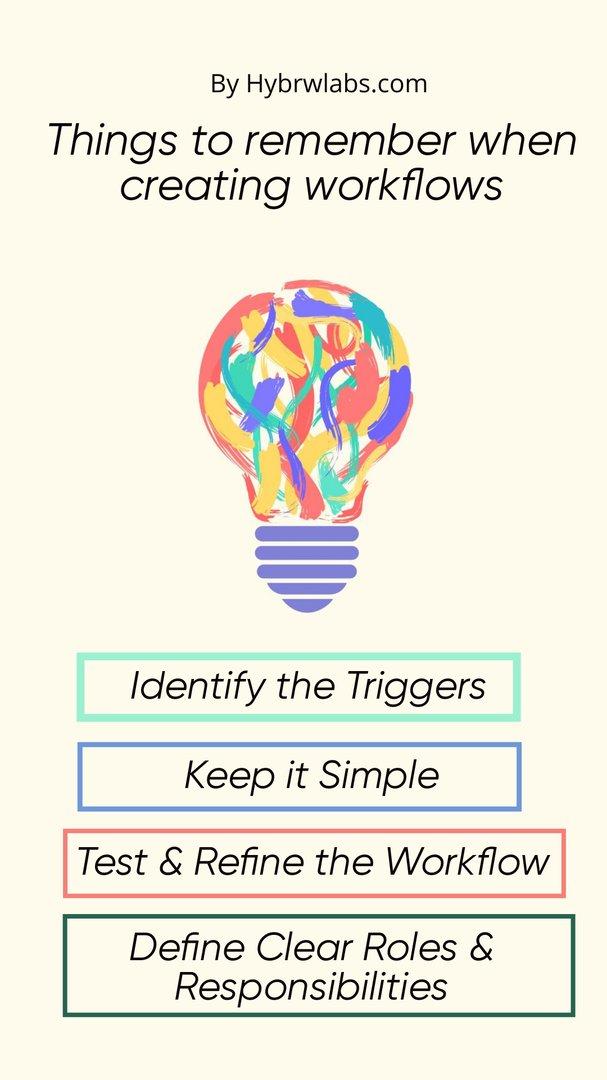
When creating a workflow in ERPNext, there are a few things to keep in mind:
1. Define Clear Roles & Responsibilities:
Assign clear roles & responsibilities for each step of the workflow. This will help to ensure that everyone knows what they need to do & when.
2. Consider the Order of the Workflow:
The order of the workflow should be logical & follow the natural order of the business process.
3. Identify the Triggers:
Identify the triggers that will initiate the workflow. This could be a new order, an invoice, or a new project.
4. Keep it Simple:
Keep the workflow simple & easy to understand. Overcomplicating the workflow can lead to confusion & errors.
5. Test & Refine the Workflow:
Test the workflow thoroughly & make refinements as necessary to ensure that it meets the needs of the business.
Customizing workflows & automating tasks with ERPNext can help businesses to streamline their operations, reduce errors, & improve efficiency. By following these steps & keeping these tips in mind, businesses can create effective workflows that meet their unique needs & improve their bottom line.
Automation in ERPNext: Definition & Benefits:
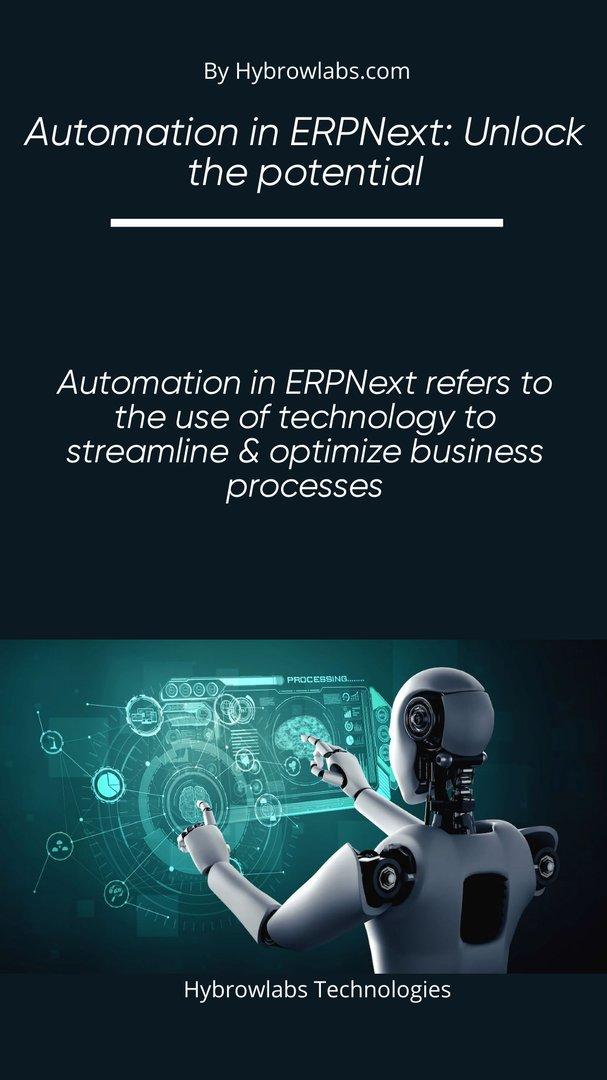
Automation in ERPNext refers to the use of technology to streamline & optimize business processes. By automating tasks & workflows, businesses can save time, reduce errors, & improve efficiency. ERPNext offers a wide range of automation features that can help businesses to improve their operations.
Benefits of automation in ERPNext include:
1. Increased Efficiency:
By automating repetitive & time-consuming tasks, businesses can save time & improve their productivity.
2. Improved Accuracy:
Automation can reduce the likelihood of errors, improving the accuracy of business operations & reducing the need for rework.
3. Cost Savings:
By reducing the time & effort required to complete tasks, businesses can save money & increase their profitability.
4. Improved Customer Satisfaction:
Automation can help businesses to provide faster & more accurate responses to customer requests, improving customer satisfaction.
Types of Automation in ERPNext:
ERPNext offers a wide range of automation features that can help businesses to streamline their operations & improve efficiency. By utilizing these automation features, businesses can save time & money while improving accuracy & customer satisfaction. There are several types of automation in ERPNext. These include:
1. Workflow Automation:
Workflow automation involves the automation of business processes, including approvals, notifications, & document management.
2. Task Automation:
Task automation involves the automation of individual tasks, such as data entry, data import, & report generation.
3. Email Automation:
Email automation involves the automation of email communication, including email notifications & reminders.
4. Integration Automation:
Integration automation involves the automation of data transfer between different systems, allowing for seamless data exchange & improved data accuracy.
5. Scheduled Automation:
Scheduled automation involves the automation of tasks based on a set schedule, such as generating reports or sending reminders at specific times.
6. Rule-Based Automation:
Rule-based automation involves the automation of tasks based on predefined rules, such as triggering a workflow based on a specific action.
How to set up & customize automation in ERPNext
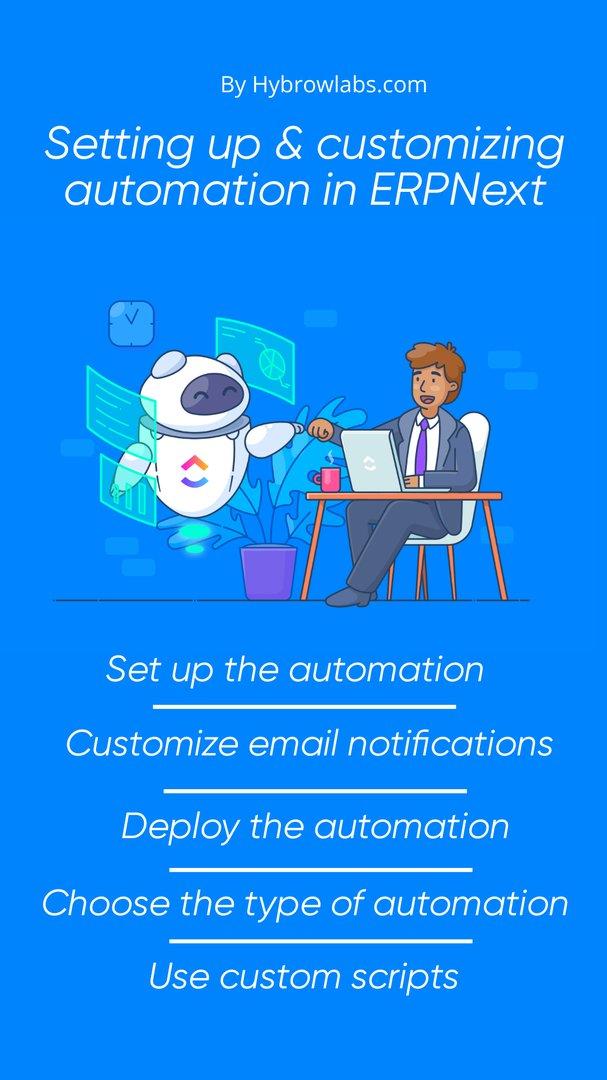
Setting up & customizing automation in ERPNext can help businesses to optimize their processes & save time. Here are some steps to follow to set up in ERPNext:
1. Identify the processes that can be automated:
Start by identifying the processes that are repetitive or time-consuming & can be automated. This could include tasks like data entry, report generation, & email notifications.
2. Choose the type of automation:
Once you have identified the processes that can be automated, choose the type of automation that is most appropriate for the task. For example, if you need to automate document approvals, workflow automation would be the most suitable option.
3. Set up the automation:
To set up the automation, go to the Automation section in ERPNext & select the type of automation you want to set up. For example, to set up workflow automation, go to Workflow in the Automation section & select the type of workflow you want to create.
4. Configure the automation:
Once you have set up the automation, configure it to suit your business requirements. This could include setting up rules, defining triggers, & specifying the actions to be taken.
5. Test the automation:
Before deploying the automation, it is important to test it to ensure that it is working as expected. This could involve running a test workflow or sending a test email notification.
6. Deploy the automation:
Once you are satisfied that the automation is working correctly, deploy it to your production environment.
In addition to setting up automation, ERPNext also allows businesses to customize their automation to suit their specific requirements. Here are some tips for customizing automation in ERPNext:
7. Customize workflows:
Workflows can be customized to match the specific needs of a business. This could include adding custom fields, defining new triggers, & creating custom actions.
8. Customize email notifications:
Email notifications can be customized to include specific information or branding. This can help to ensure that notifications are clear & easily recognizable.
9. Customize reports:
Reports can be customized to include specific data points & formatting options. This can help to ensure that reports are tailored to the needs of the business.
10. Use custom scripts:
Custom scripts can be used to automate more complex tasks or to customize the behavior of existing automation features.
Examples of customizing workflows & automating tasks in ERPNext:
ERPNext provides a wide range of customization options for workflows & automation, allowing businesses to tailor the software to their specific needs. Here are three examples of how ERPNext can be customized to automate tasks & streamline workflows.
Example 1: Customizing sales workflows to fit specific business needs
A business may have a specific sales process that differs from the standard process provided in ERPNext. In this case, the sales workflow can be customized to match the specific requirements of the business. This could involve adding custom fields, defining new triggers, & creating custom actions.
For example, a business may require that all sales orders over a certain amount be approved by a manager before they are sent to the customer. In this case, a custom workflow can be created that includes an approval step for orders over the specified amount. The workflow can also be customized to include additional steps, such as sending notifications to the sales team when an order is approved.
Example 2: Automating accounting tasks to save time & reduce errors
ERPNext allows businesses to automate accounting tasks such as creating invoices, recording payments, & reconciling bank statements. This can save time & reduce errors by automating repetitive tasks & ensuring that data is entered accurately.
For example, a business can set up a workflow to automatically create invoices for recurring orders, such as monthly service fees. The workflow can be customized to include specific billing periods, billing cycles, & payment terms. Once the workflow is set up, the invoices will be created automatically, reducing the need for manual data entry.
Example 3: Streamlining inventory management with customized workflows & automation
Inventory management can be complex & time-consuming, but ERPNext can be customized to streamline the process. Customized workflows can be created to manage inventory levels, track stock movements, & automate reordering.
For example, a business can set up a workflow to automatically create purchase orders when inventory levels fall below a certain threshold. The workflow can be customized to include specific suppliers, lead times, & minimum order quantities. Once the workflow is set up, purchase orders will be created automatically, ensuring that inventory levels are maintained without the need for manual intervention.
Conclusion:
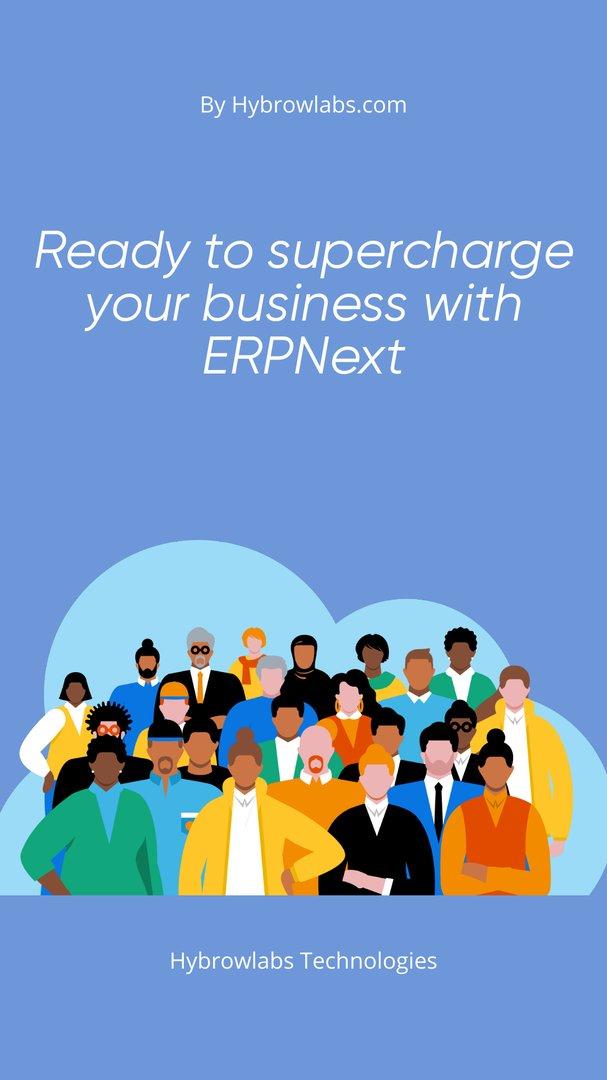
Customizing workflows and automating tasks with ERPNext can provide numerous benefits to businesses, including increased efficiency, improved accuracy, and streamlined processes. By tailoring the software to their specific needs, businesses can optimize their workflows and automate repetitive tasks, allowing employees to focus on more strategic activities. To get started with customizing your ERPNext system, consider exploring Hybrowlabs ERPNext Development Services and Hybrowlabs Manufacturing ERPNext Services for expert assistance in optimizing and automating your business processes.
FAQ
1. Can ERPNext be customized for any business?
Yes, ERPNext can be customized to fit the specific needs of any business, regardless of size or industry.
2. Do I need programming skills to customize workflows & automation in ERPNext?
No, ERPNext provides a user-friendly interface that allows users to customize workflows & automation without programming skills. However, advanced customization may require some programming knowledge.
3. Can ERPNext automate all business processes?
While ERPNext can automate many business processes, it may not be able to automate all processes. Some processes may require manual intervention or integration with third-party software.
4. What are the benefits of customizing workflows & automating tasks with ERPNext?
Customizing workflows & automating tasks with ERPNext can improve efficiency, accuracy, & productivity while reducing errors & manual work.
5. How can I get started with customizing workflows & automating tasks in ERPNext?
Businesses can start by identifying their pain points & inefficient processes, & then exploring the customization options available in ERPNext. ERPNext also offers extensive documentation & support to help users customize workflows & automation.



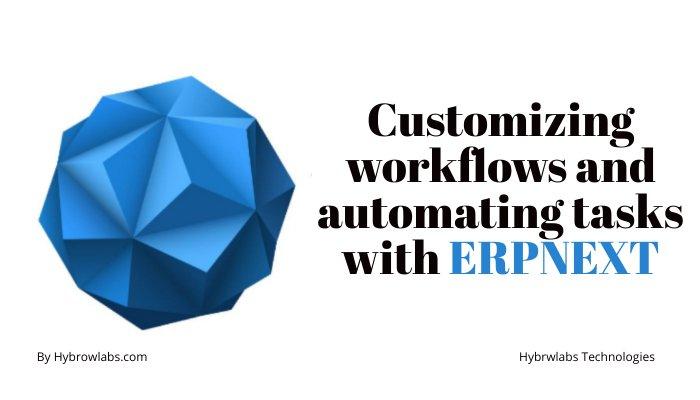


a3dc85.jpg)
.jpg)
fd8f11.png)

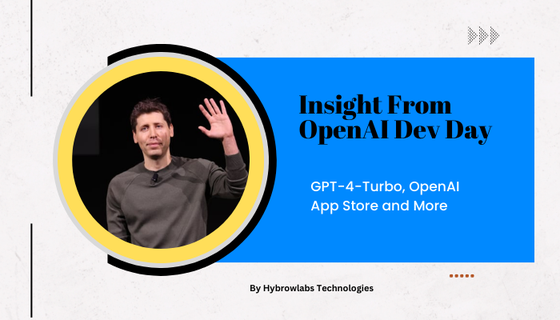
.jpg)
.jpg)