Docker for GUI Applications: Running a Desktop Environment in a Container
Docker has been a go-to technology for developers & DevOps teams for some time now. It is an open-source platform that allows developers to easily create, deploy, & run applications in containers. Containers are lightweight, portable, & efficient environments that package applications & their dependencies together. This makes it easy to move applications from development to production, across different environments, & between different platforms. Docker has made it possible for developers to work in a standardized & isolated environment, while also making it easier to manage application deployments across multiple servers.
However, until recently, Docker was mainly used for running server-side applications, command-line tools, & web applications. It wasn't until the release of Docker 1.0 in 2014 that the platform began to support GUI applications. With the release of Docker for Mac & Docker for Windows, Docker became more accessible to a wider range of users, including those who work on desktop applications.
In this article, we will explore how to run a desktop environment in a Docker container. We will look at the benefits of using Docker for GUI applications, the challenges of running a desktop environment in a container, & the steps required to set up a Docker container for running a desktop environment.
Benefits of Using Docker for GUI Applications
Docker provides a number of benefits when it comes to running GUI applications, including:
Consistent Development Environment:
With Docker, developers can create a standardized development environment that can be easily shared with others. This ensures that everyone is working on the same setup, with the same versions of the same tools, making it easier to collaborate & avoid conflicts.
Improved Deployment Process:
Containers are a portable way to package applications, & Docker makes it easy to deploy them to different servers or cloud environments. This means that developers can test their GUI applications in a controlled environment & then deploy them to different environments without worrying about compatibility issues.
Increased Security:
Running GUI applications in a Docker container can provide an additional layer of security, as the container is isolated from the host operating system. This can help to mitigate the risk of vulnerabilities in the application or in the host environment.
Faster Testing:
Developers can use Docker to quickly spin up a containerized desktop environment for testing their GUI applications. This allows them to test their applications in different environments & configurations without having to install & configure multiple operating systems on their local machines. 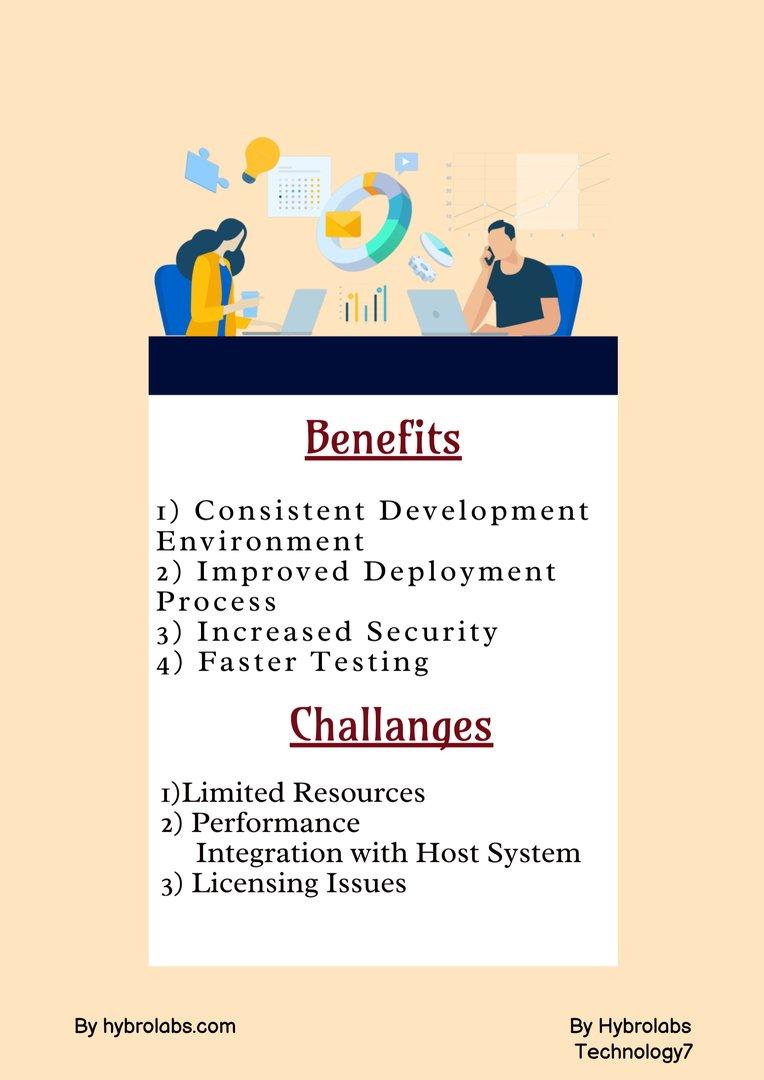
Challenges of Running a Desktop Environment in a Container
While there are many benefits to using Docker for GUI applications, there are also some challenges that must be considered. Some of these challenges include:
Limited Resources:
Running a desktop environment in a Docker container requires a significant amount of resources, such as CPU, memory, & disk space. This can be especially challenging on older or less powerful machines.
Performance:
Running GUI applications in a Docker container can result in reduced performance compared to running them natively on a host machine. This is because the container must share resources with other containers & the host operating system.
Integration with Host System:
Running a desktop environment in a Docker container requires the container to have access to the host system's display server. This can be challenging to configure & can result in security risks if not done correctly.
Licensing Issues:
Some desktop applications may have licensing restrictions that prohibit their use in a containerized environment. It is important to check the licensing terms of any software being used in a Docker container.
Setting up a Docker Container for Running a Desktop Environment
To run a desktop environment in a Docker container, there are a few key steps that must be followed:
Install Docker:
Before creating a Docker container, Docker must be installed on the host machine. Docker provides installation instructions for a variety of operating systems on their website.
Choose a Base Image:
The first step in creating a Docker container for a desktop environment is to choose a base image. A base image is the starting point for a container & provides the basic operating system & environment for the container. There are several base images available for running a desktop environment in a Docker container, including Ubuntu, Debian, & CentOS. It is important to choose a base image that is compatible with the desktop environment being used.
Install the Desktop Environment:
Once a base image has been chosen, the next step is to install the desktop environment inside the container. This can be done using the package manager of the base image's operating system.
Configure Display Server Access:
In order for the desktop environment to be displayed on the host system, the container must have access to the host system's display server. This can be done by setting the DISPLAY environment variable in the container to the IP address of the host machine.
Mount Host Directories:
In order for the container to access files on the host system, it is necessary to mount directories from the host system inside the container. This can be done using the docker run command with the -v option.
Start the Container:
Once the desktop environment has been installed & configured, the container can be started using the docker run command.
What is the difference between Docker & Docker desktop?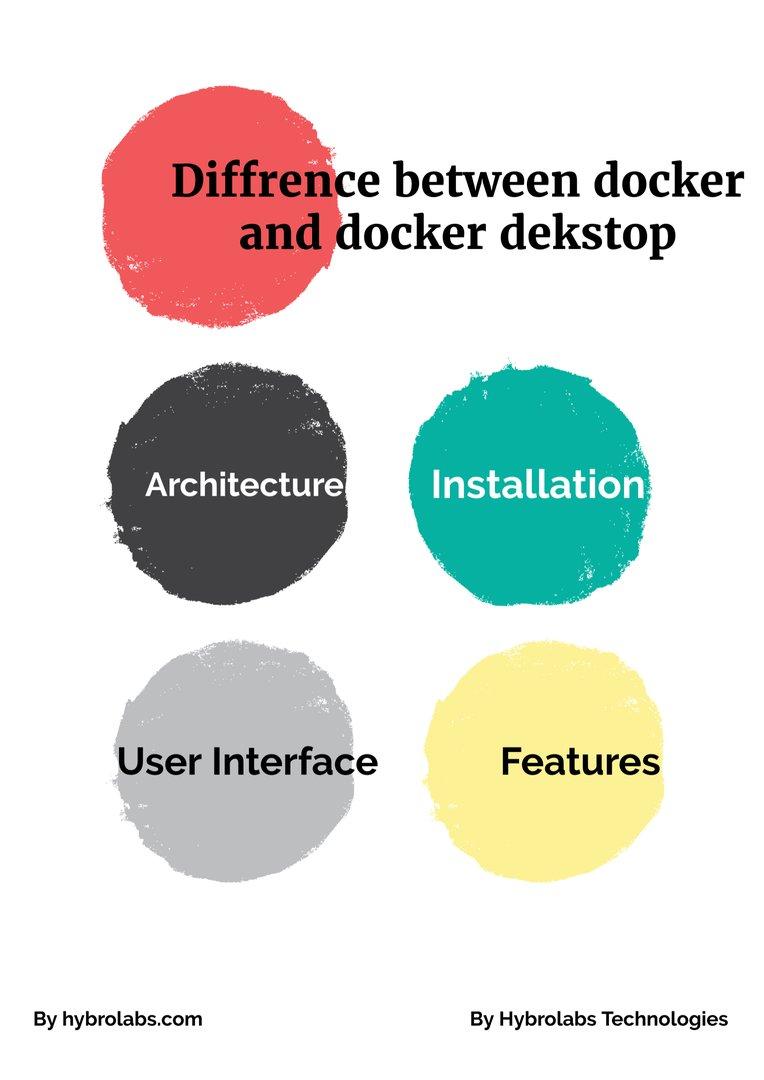
Docker is an open-source containerization platform that allows developers to package, deploy, & run applications in containers. Docker Desktop, on the other hand, is a software application that provides a graphical user interface (GUI) for managing Docker containers & images on a local machine. In this article, we'll explore the differences between Docker & Docker Desktop in detail.
Architecture
Docker is a command-line interface (CLI) tool that runs on various operating systems, including Windows, Linux, & macOS. It consists of a client-server architecture, where the Docker client communicates with the Docker daemon to manage containers & images. The Docker daemon runs as a background process on the host machine, & the client can send commands to it through the Docker API.
Docker Desktop, on the other hand, is a desktop application that runs on Windows & macOS. It includes the Docker CLI, Docker Compose, & Docker Machine, along with a graphical user interface (GUI) for managing Docker containers & images.
Installation
Installing Docker on a machine requires downloading & installing the Docker engine, which includes the Docker daemon, the Docker CLI, & other command-line tools. Docker can be installed on various operating systems, & the installation process can differ depending on the operating system.
Docker Desktop, on the other hand, is a more straightforward installation process. Users can download & install the Docker Desktop application, & the installation process includes installing the Docker engine, Docker CLI, Docker Compose, & Docker Machine.
User Interface
Docker is primarily a command-line tool, & managing Docker containers & images requires users to use the Docker CLI. While the Docker CLI is powerful, it can be challenging for beginners to use, & there is a learning curve involved.
Docker Desktop, on the other hand, provides a graphical user interface (GUI) that makes it easier for users to manage Docker containers & images. The Docker Desktop GUI provides a visual representation of containers & images, making it easier to manage them.
Features
Docker comes with a set of core features that enable developers to build, package, & run applications in containers. It includes features like container networking, storage management, & container orchestration.
Docker Desktop includes all the features of Docker, but it also provides additional features that are specific to the desktop environment. For example, Docker Desktop includes the ability to create shared folders between the host machine & the Docker container, making it easier to share files between the two environments.
Performance
Docker is a command-line tool, & it is designed to be lightweight & fast. It has a small footprint, & it does not consume many system resources. As a result, Docker can run efficiently on a variety of machines, including low-end hardware.
Docker Desktop, on the other hand, is a desktop application that requires more system resources than the Docker CLI. It can be slower to start up & use than the Docker CLI, especially on low-end hardware.
Conclusion
Running a desktop environment in a Docker container provides many benefits, including a consistent development environment, improved deployment processes, increased security, & faster testing. However, there are also challenges to consider, such as limited resources, reduced performance, integration with the host system, & licensing issues.
Setting up a Docker container for running a desktop environment requires several key steps, including choosing a base image, installing the desktop environment, configuring display server access, mounting host directories, & starting the container.
While running a desktop environment in a Docker container may not be the best solution for every use case, it is a useful tool for developers & DevOps teams who need to test & deploy GUI applications in a controlled & standardized environment. By following the steps outlined in this article, it is possible to set up a Docker container for running a desktop environment & take advantage of the many benefits that Docker provides.
FAQ
What is Docker, and how does it relate to GUI applications?
Docker is a platform for building, packaging, and deploying applications in lightweight, portable containers. It can be used to run GUI applications, such as desktop environments, within a containerized environment. This allows for better isolation and management of the application, as well as easier distribution across different systems.
Can I run any desktop environment in a Docker container?
In theory, any desktop environment can be run in a Docker container. However, some environments may require additional configuration or dependencies to function properly. It's also important to note that certain environments may not be as performant when running in a container as they would be natively on the host system.
What are some benefits of running GUI applications in Docker?
Running GUI applications in Docker can provide several benefits, including easier deployment and management, better security and isolation, and increased portability across different systems. It can also help simplify the installation and configuration of complex applications that have multiple dependencies.
Are there any limitations to running GUI applications in Docker?
One limitation of running GUI applications in Docker is that it may not always be as performant as running the application natively on the host system. Additionally, some applications may require specific hardware or graphics drivers that are not available in a containerized environment. Finally, running a desktop environment in a container may require additional resources, such as memory and CPU, compared to running the same environment natively.
How can I get started with running GUI applications in Docker?
To get started with running GUI applications in Docker, you'll need to create a Docker image that includes your desired desktop environment and any required dependencies. You'll then need to start a container from that image and connect to it using a remote desktop or VNC client. There are several tutorials and guides available online to help you get started with this process, and many popular desktop environments, such as XFCE and GNOME, have pre-built Docker images available.




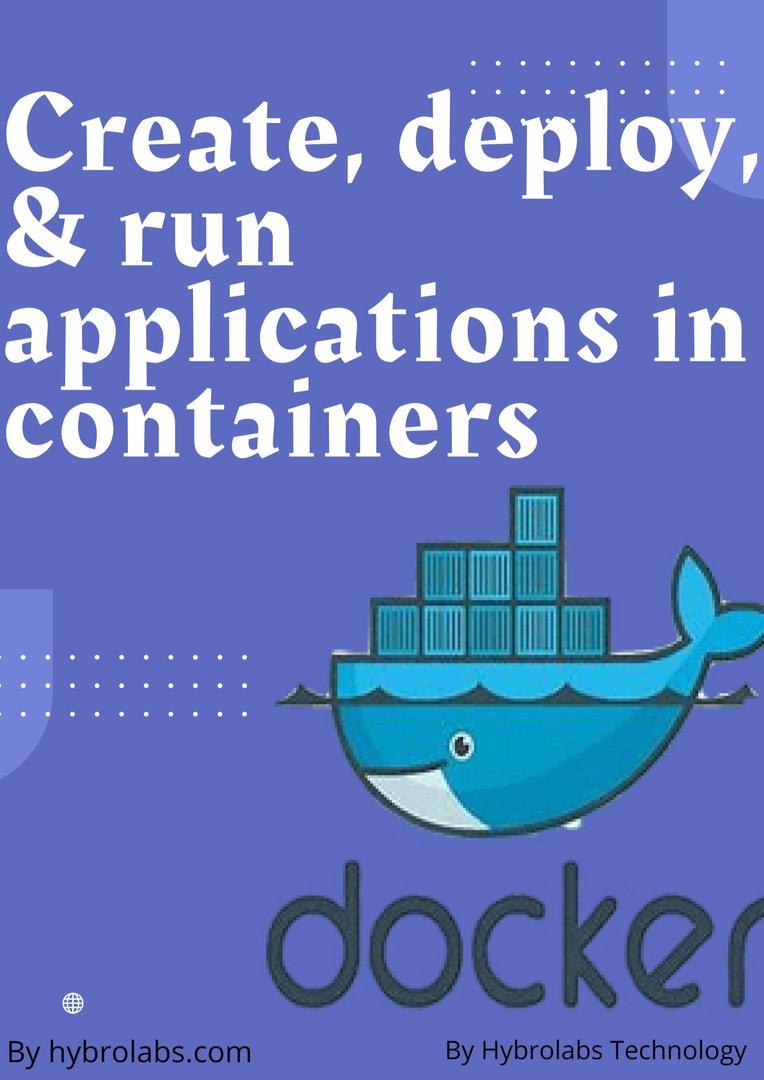


a3dc85.jpg)

.jpg)
fd8f11.png)

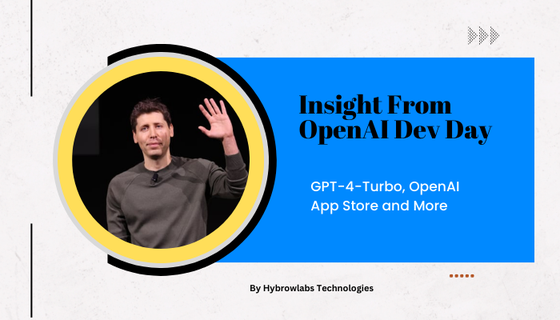
.jpg)
.jpg)